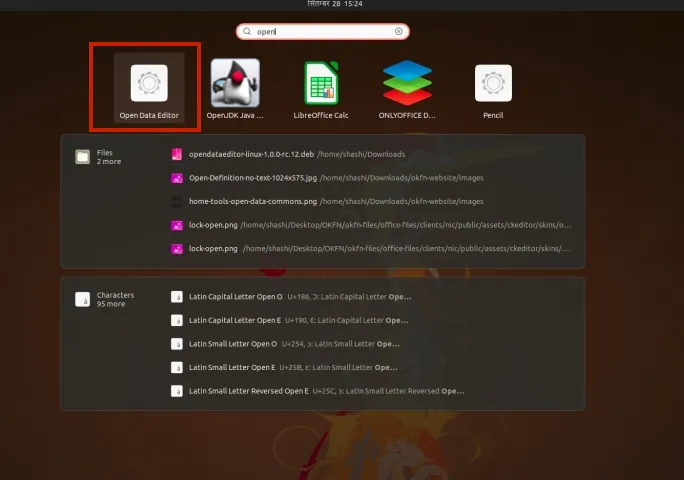Welcome to the ODE User Guide!
The Open Data Editor (ODE) is a tool for non-technical data practitioners to explore and detect errors in tables. It also allows users to publish data on GitHub, Zenodo and CKAN portals.
ODE is powered by Frictionless, a toolkit created by the Open Knowledge Foundation (OKFN) to help data practitioners find errors in data in an easier way.
In October 2023, the OKFN team released a beta version of the ODE for early adopters. Since then, and thanks to the support of McGovern Foundation, in March 2024 our team started working on a new product vision for the app which focused on reducing the number of features available to users to transform the app into a validation tool for tables.
This user guide has been updated to adapt its content for the ODE pre-release in September 2024.
How to download and install the app
To download the ODE app, please, click here
Open Data Editor is available on all major platforms:
- For Windows: Download the most recent EXE file.
- For MacOS: Download the most recent DMG file.
- For Linux: Download the most recent AppImage or DEB file.
Windows
Go to the RELEASES and download the most recent EXE file.
- If you receive the following message click
Continue download
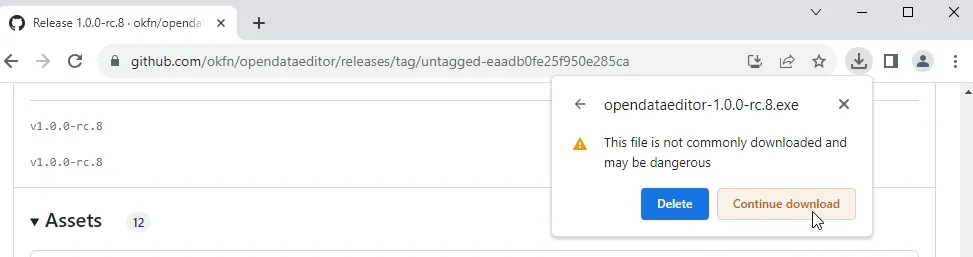
- After downloading, double click to run the app. You may encounter the security message window, click
More infoand proceed.
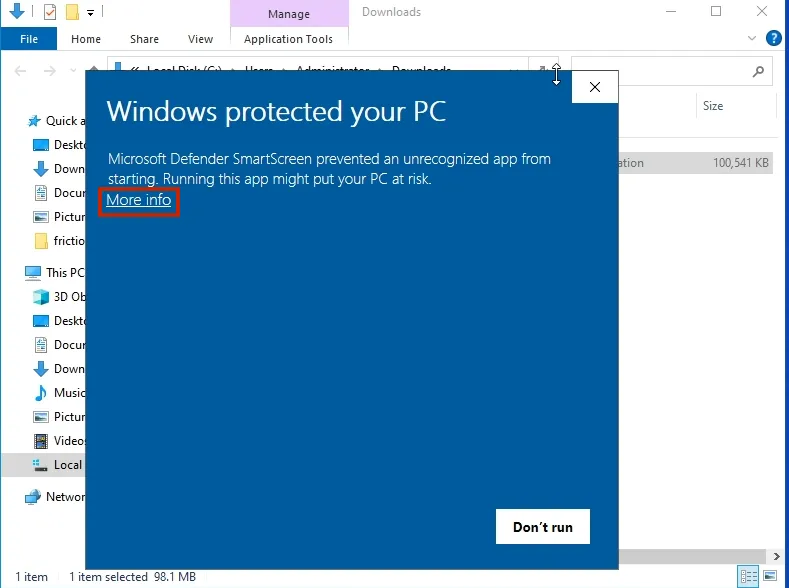
- Click
Run anywayto run the application.
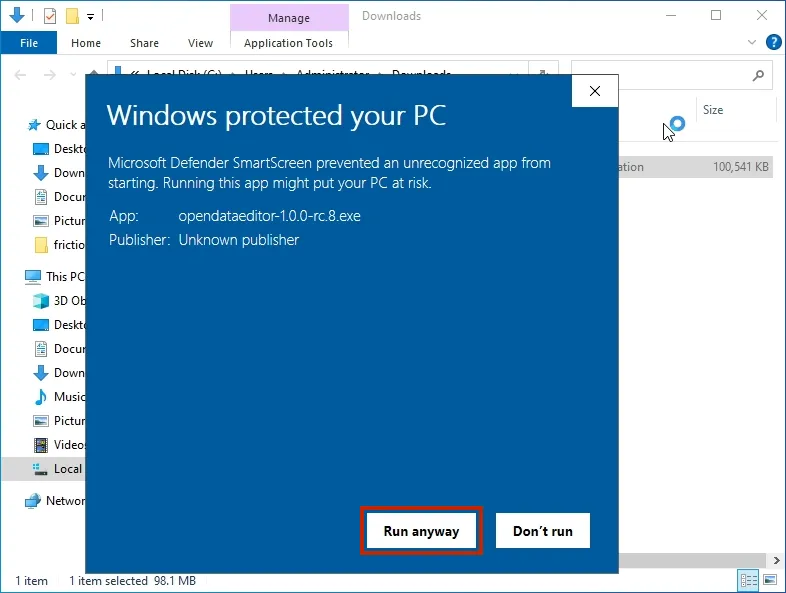
MacOS
Go to the RELEASES and download the most recent DMG file.
- If you encounter security message, click on the question mark and then click the link in the first section.
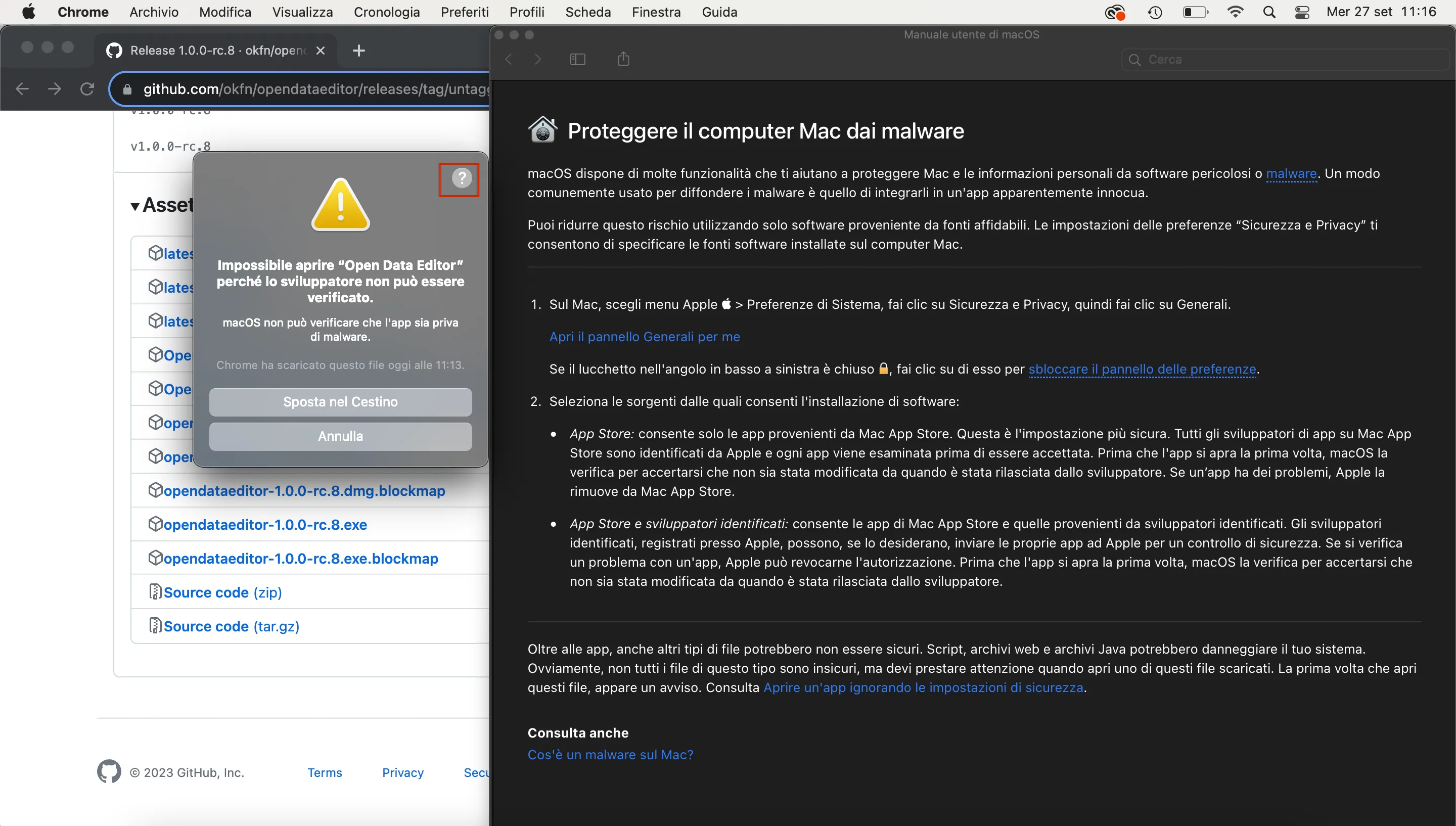
- Change settings to allow app to execute.
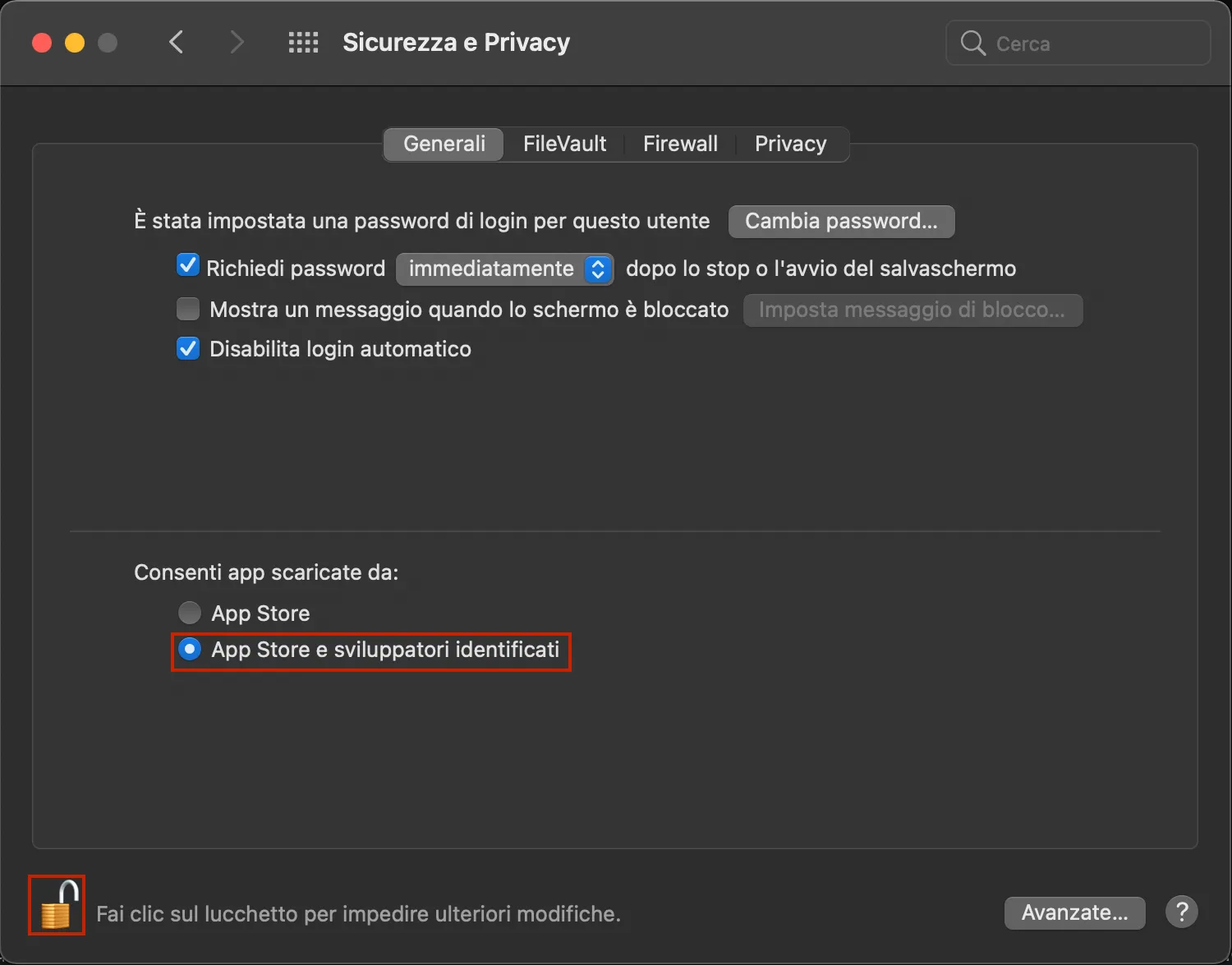
Linux
For Linux, there are two options available:
- AppImage (for any distributions)
- deb (for Ubuntu/Debian)
Any Distribution
Go to the RELEASES and download the most recent AppImage file. After downloading, you have to make it executable:
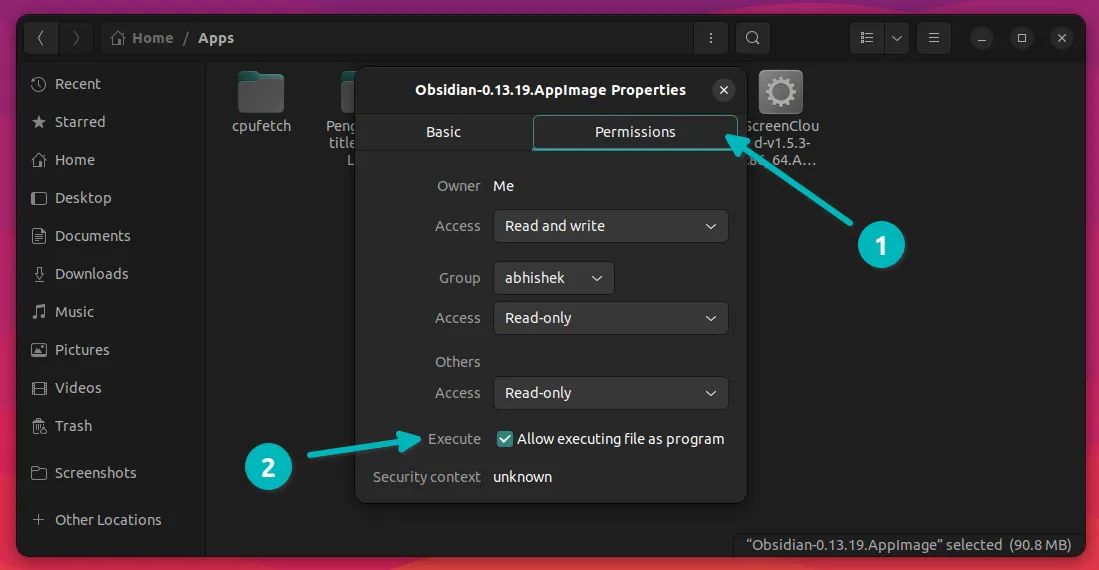
Then double-click on the file to start the application.
Ubuntu/Debian
Go to the RELEASES and download the most recent DEB file. Double click on the file and it will initiate the installation process.
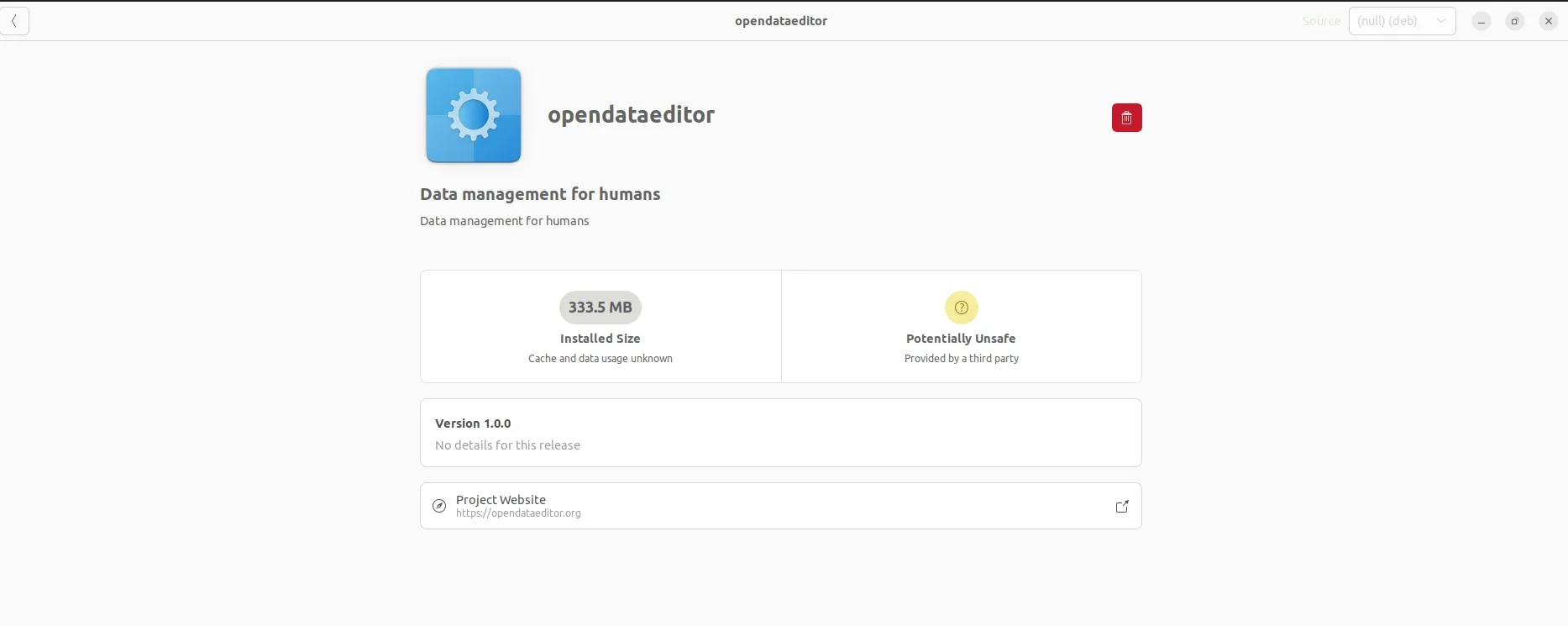
After installation, you can use it.